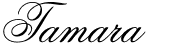Wednesday, April 18, 2012
Friday, April 13, 2012
Take Twelve: April 2012
Another month down, and I'm still completely loving this awesome way to document our lives!
It's school holidays here (in Perth), at the moment, so it was easy to get enough photos, some months it has been, and will more than likely continue to be a bit harder when it's just Benji and I at home during the day. Although, having just thought about it, out of the four months so far this year, 2 of them have been on school holidays (one over the summer, and now this lot of Easter holidays), and one of them was a Sunday, so I guess I shouldn't complain too much!
As usual, this insert will be going into my Project Life album.
April 12, 2012
1) Visiting Vanessa at work
2) An invitation to a friends, daughters sweet 16th party
3) Reading stories in the morning
4) Lily, playing Polly Pockets
5) Benji, being a cheeky-monkey at Officeworks
6) Ian and Benji having a cuddle
7) Lily brushing her teeth, with Ian in the morning
8) Me, photographing my Project Life album
9) Lily, colouring in at Officeworks
10) Ian doing a Macca's run for dinner
11) Yay...Instagram for Android is here!!
12) Me, driving around to run errands in the morning
Thursday, April 12, 2012
Project Life 2012 - Weeks Thirteen & Fourteen
I'm back with the last two weeks of Project Life to share, I never got around to printing the photos early last week, and then with the Easter Weekend (starting with Good Friday) Holidays I sort of gave up on the idea of printing last week, and printed a double lot this week.
Week Thirteen
Main Spread, without inserts
(it's a little blurry, but at this point, I can't be bothered taking another photo).
Main Spread, with extra inserts:
This was a fairly busy week for our family - I had a dress party (like Tupperware, but with dresses), the kids had their Easter photos taken, Lily had free-dress day at school, it was my Dad's birthday, and then the next day it was my Mum's, and somewhere in there, I took Benji to an under 5's fun day at the local sports centre.
I made an invitation to give out to the girls I invited to the party, they were all given 4x6 versions, but I made myself a 5x7 one, for the sole purpose of putting into my PL album.
Back of insert 1 & insert 2:
Back of Insert 1: Group shot of everyone who came to the dress party.
Insert 2: Lily and Benji's Easter photo shoot
Back of insert 2 & insert 3:
The collage I made is an 8x8, and I actually posted a tutorial on how I made it and printed it out with my photos....click here.
Week Fourteen
Main Spread without extra inserts:
Main spread, with extra inserts:
Another busy week - I'm pretty sure that every week I will be saying the same thing!
This week not only had Easter in it, but Ian's birthday too! And it was also the last week of term one for Lily, which means the start of almost 3 weeks of school holidays!
Insert 1, was just Ian's birthday card that Lily wrote in - I didn't take a photo of the inside.
Insert 2:
A collage of the kids on Easter morning.
Back of insert 2 & insert 3:
I LOVE that photo of Benji, during the Easter Egg Hunt. He was so funny, he found his first egg, and then he walked around eating that, and ignoring all the other eggs that were left by the Easter Bunny.
Insert 3 - Family photo from April, which I adhered to the program from the netball game we went to on Sunday.
More photos from the netball:
My Mum and sister
My sister, Lily, Benji and I.
Wednesday, April 11, 2012
Monday, April 9, 2012
Family x12 - April 2012
I'm getting pretty good at remembering to get family photos now, it's only the 9th of the month and I already have a family photo to share...actually the photo was taken yesterday, but being Easter Sunday, I didn't get around to uploading it.
Yesterday we all went to watch our Netball team (West Coast Fever), play in the ANZ Championship (a competition which is played between teams based in Australia and New Zealand).
Unfortunately Fever lost, but it was still a really good game, and it was nice to watch them live, instead of just on the t.v.
Outside the stadium there was a (FREE!!!) photobooth, where you could have a photo taken in front of a screen made to look like you were standing at the top of the court (I actually had two photos taken - this family one, but also one with myself, my sister and the kids).
We were given 4 (4x6) prints, and I also chose to have the .jpg emailed to me, but it was still only a couple hundred mb, so I can't really print it any larger to include in my PL album. Instead I came up with a pretty clever (well, I think it's clever!) way to include it in the album, and make it a focal point.
Thursday, April 5, 2012
Thursday, March 29, 2012
How To: Printing Square Photos and Collages
I LOVE the layered look in my PL album, and with that, I also love having different and 'odd' shaped photos/inserts. I have been a long-time fan of square photos, but they can sometimes be difficult to print, especially because I don't print at home that much, and when I do, I only have 4x6 photo paper.
As I mentioned in my last Project Life post, I worked out a way to print square photos (and more importantly!) square collages with the rest of my photos at the store.
Square Photos - that's the easy one, usually I just crop the photo I want to the closest size that I can print at the store, and then trim it at home with my paper trimmer. For example, if I want an 8x8 photo, I crop it to an 8x10 and keep in mind where I am going to cut it once I get it home.
Square Collages - this one I am so happy I worked out how to do!
I use Picasa for my photo editing, but any photo editing program would be able to do the same thing.
Step One: Open up one of the photos you want to use in the collage, and select CREATE > PICTURE COLLAGE...
Step Two: Set your collage to SQUARE (using the drop-down box), and select the type of collage you want (I have used mosiac, so that the photos will be randomly positioned on the collages in various sizes).
Step Three: Select the photos you want to use on the collage, any photos that are stored within the same folder on the computer as the photo you initially selected will appear under 'clips'
Use the green '+' button to add whichever photos you want to the collage.
Step Four: Once you're happy with the placement of the photos, you can then add a border between the photos and around the edges, you can change the colour by picking another one from the swatch next to the eye dropper.
After you're happy with how it looks, press CREATE COLLAGE
Step Five: This step isn't necessary, but it's something that I like to do.
Crop the image to remove the outside borders, so that the only coloured borders that you see are the ones in-between the photos. If you re-crop it at the same size as you made the collage in, then you will keep the same shape/size and just lose the outside border.
Step Six: With the square collage on screen, go and select CREATE > PICTURE COLLAGE again.
Step Seven: This time though, when picking your collage type from the drop down menu, select PICTURE PILE. And set the size to 8x10 (20x25cm), so that we can get an 8x8 collage printed.
Step Eight: Drag the photo outwards to increase the size, and line up in one corner. Keep making it bigger until three sides meet the edges (left, top and bottom) of the canvas in Picasa. There should be a section down one side of the canvas - that's exactly what you want. CREATE COLLAGE
Step Nine: You're now ready to save the collage to wherever you want on your desktop/computer (I added text to mine after this step - for no reason, other than I was playing around with what it would look like, if I decided not to do the last step).
Step Ten: Obviously you need to print your photos - so at the photo booth select to print your collage as an 8x10.
Step Eleven: Once you have your photo at home, it's as simple as trimming off the excess 2" with your paper trimmer.
And, there you have it - 2 square photos, that you were able to print with the rest of your photos at the store!
Subscribe to:
Posts (Atom)